Help: How to Play the Game
Starting a New Match
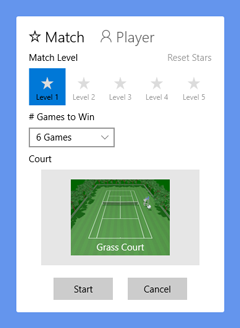
Match Configurations
- Match Level: Choose play level within unlocked range*
- # Games to Win: Choose number of games player need win to win a match
- Court: Select a court type
*Level lock/unlock status is managed by both number of games and court type.
Player Options
- Player Type: Choose Right-handed or Left-handed
- Color: Changes player's looks
- White Wears Only: Let player and opponents dress in white
How to control character
During a match, you can control character by touch, mouse or keyboard as described below. As a common sequence to give a powerful stroke to the ball, you need wait for a while after taking a backswing till the "Swing Speed Meter"(a red bar that appears beside the player when you begin a stroke) is filled up enough.
- By Touch (with on-screen control pads*)
- Move: Use on-screen directional pad to have the character move on the court.
- Swing: Hold on-screen swing pad to take a backswing, and release it to hit the ball.
- By Mouse
- Move: Move mouse cursor on the screen to have the character move toward it.
- Swing: Hold mouse button to take a backswing, and release it to hit the ball.
- By Keyboard
- Move: Use cursor keys to have the character move on the court.
- Swing: Hold space key to take a backswing, and release it to hit the ball.
*When disc-shaped control pads are not shown on the window, open the sidebar menu and turn on the Touch UI toggle switch.
Following functions are not implemented by design in order to achieve simple and universal playability on various devices;
- Volley, smash, lob, drop shot, slice or other spin-controlled ground stroke shots
- Direction or ball-spin control in service stroke
Game Settings
Sound Settings
- Sound effects: Choose "Default" or "None"
- Volume: Changes sound master volume.
- Options: Configure details of sound effects
Input Settings
- Touch User Interface: Turn this on when you play the game with touch device
- Touch-UI Options: Changes sizes or sides of the on-screen control pads.
Graphics Settings
- Rendering quality: When the game doesn't seem to work smoothly, try adjusting the quality.
Game Add-Ons
Functional add-ons are available for sale (the latest version is required to use these features).
Ground Stroke Styles Option-Pack: Enables following additional stroke styles;
- Open Stance Forehand Stroke: Compact motion forehand stroke with quick back-swing (briefly, professional-player-like swing)
- Double-handed Backhand Stroke: Offensive backhand stroke with stable power comparable to forehand